Inserting rows and columns into tables
Inserting Columns
1. Right-click on your inserted table and select Insert Column from the dropdown box.

2. The below dialog will open, choose whether to insert the column before or after the current column.
3. Use the dropdown menu to opt to copy the contents of the current column.
4. Click OK once complete.

Inserting rows
1. Right-click on the table and select Insert Row from the drop-down box.

2. The below dialog will open, from here choose whether to insert the row before or after the current row.
3. Use the tickbox option to copy the contents of the current row.
4. Click OK once complete.
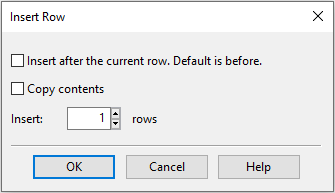
For further customisation of custom tables, please see the following articles:
Creating tables in caseware here
Inserting cells in tables here
Editing cells and block cell edits here
Using formulas in custom tables here
Cell linkage to mapping numbers here
- Related template: AccountsAdv IFRS, Charity/Academy, FRS101/102/105 LLP
- Software platform: Working Papers 2018, Working Papers 2019, Working Papers 2020, Working Papers 2021