How to clear small rounding differences - with QuickVid
When posting a trial balance in pounds and pence, or when rounding to thousands/millions in the accounts, there will be potential rounding differences.
In order to clear rounding differences on primary statements and notes, you must first set a rounding tolerance.
1. Navigate to the Accs Format section of the Wizard the Final considerations tab:

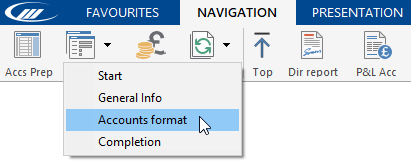
2. Use the dropdown menu to select a tolerance from 1 to 10:
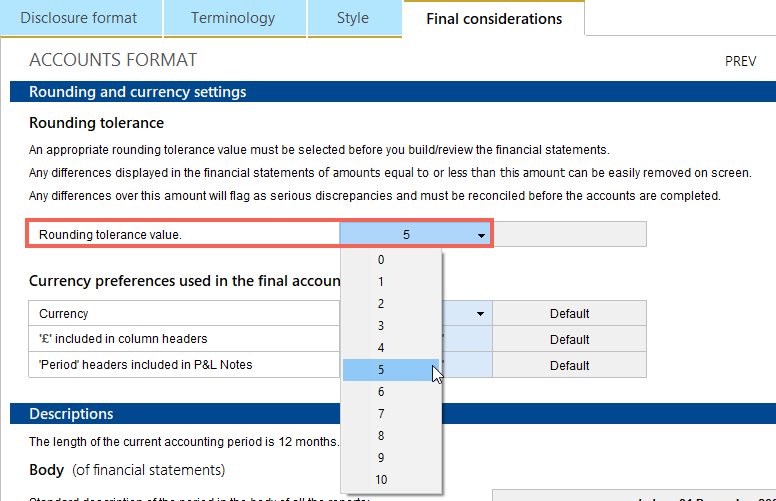
3. Where a rounding difference occurs, it will be indicated by a Difference to be applied warning on the Document Map:
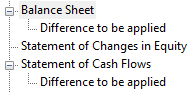
4. A red warning banner will also show at the foot of the note/statement where the difference has occurred:

5. Select the row on which you wish to clear some or all of the rounding and select the rounding icon beneath the Table tab:
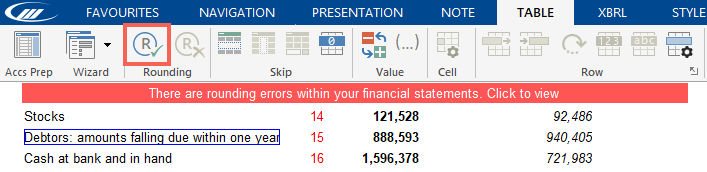
6. The Apply Rounding dialog will open. Use the dropdown menu to select the amount of the difference to clear to the row and click OK:
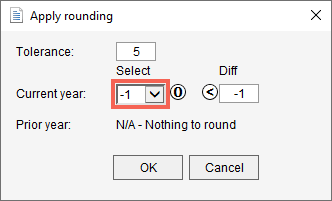
Alternatively, you can use the copy button to apply the suggested rounding shown in the Diff field:
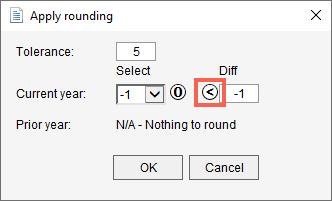
7. The applied rounding is indicated by a blue dot to the right of the row. The difference warning box will then turn yellow and blue, this will not print.
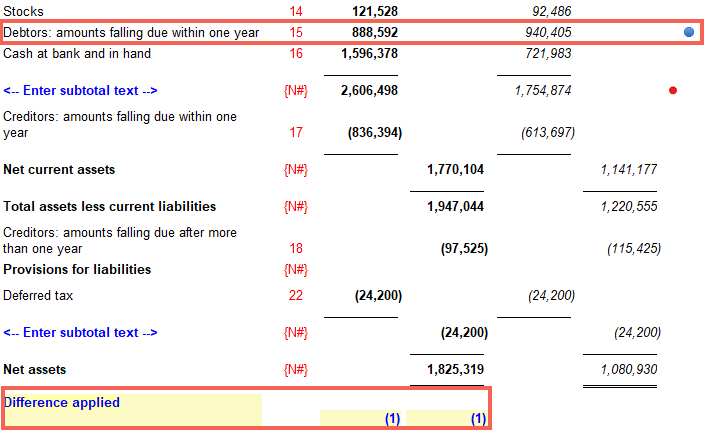
Note: When clearing a rounding difference on a primary statement, this could also affect the associated note and so the same procedure will be required to ensure the note agrees to the statement.
For further guidance on removing roundings, please click here.
- Related template: FRS101/102/105 LLP
- Software platform: Working Papers 2021, Working Papers 2022