How to remove the Keep-Together conditions within a note - with QuickVid
If text within a note has a keep-together condition on it, it means the text will spread across more pages than necessary and large gaps will be created when printing. For example, in the Accounting policies below.
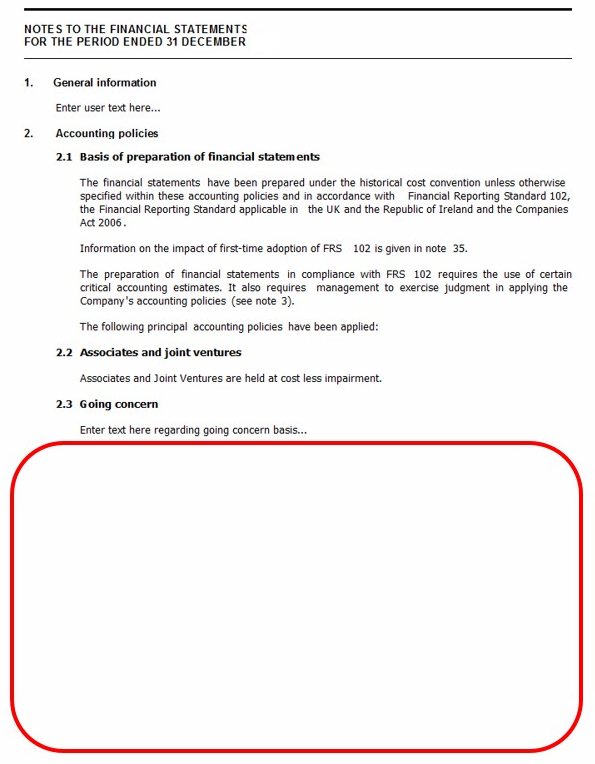
1. Click on the text within the note and select the Keep together icon beneath the Note tab.

2. The following information box will then pop-up, click OK.
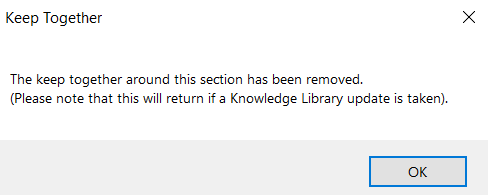
3. Check the new layout in Print preview mode by clicking the Print preview icon at the top of the CaseView toolbar

4. To re-apply the Keep together, click within the section and then toggle the Keep together button in the toolbar. You will receive the following message when re-applying the keep together:
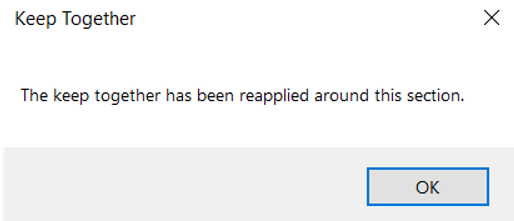
Alternatively, you can take/force a knowledge library update on this section. For guidance on this, please click here.
Please see our Client Services YouTube Channel for more QuickVids.
- Related template: AccountsAdv IFRS, Charity/Academy, Group consolidation, FRS101/102/105 LLP
- Software platform: Working Papers 2018, Working Papers 2019, Working Papers 2020, Working Papers 2021